MusicIP Servers Dead - Using MusicIP Offline
Can I still use MusicIP?
Yes, the analysis code is within the MusicIP Mixer software so you can still analysis tracks locally. MusicIP does not need to be connected to the internet to fingerprint or provide track selection choices.You only need to fingerprint a track once. With the ever increase of CPU power its very feasible to fingerprint your entire library in a few weeks, taking approx. 5-10 minutes per album and once a track has been fingerprinted, save the fingerprint inside the tags means it never needs to re-fingerprinted again.
If you move tracks to a different location, rebuilding the MusicIP library from the fingerprints saved in the tags of the files takes just a few minutes.
What settings should I use for MusicIP GUI?
Firstly, turn off the requests to use the MusicIP Servers.
This will save a lot of wasted time for the software as it tries to communicate with servers that do not exist anymore.
Analysis settings for MusicIP GUI?
In a nutshell wind up the settings as high as you can live with, turn up the Analysis priority. Processor use to Maximum and Number of Threads as High as you can go.SO IMPORTANT TICK: Archive analysis when tracks are analysed (modifies files)
If the option is greyed out it is because MusicIP is scanning. Stop the scan, then you can tick the option and restart MusicIP.
The option will save the fingerprint as a mp3 tag into the music file. Once saved, if you move the file to another PC or reinstall MusicIP you wont need to go through the whole fingerprinting exercise again. MusicIP will simply read the fingerprint from the tag in the file and save it into its database.

When you have made these settings Close MusicIP and then make the following change to the startup parameters.
Right Click the icon and select Properties and add the following to the END of the text in the Target box.
-nodiskscan -logex
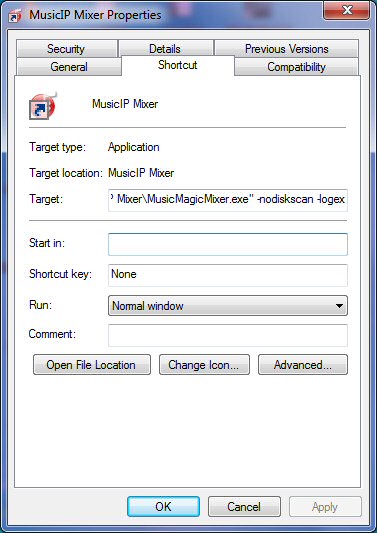
nodiskscan - Will stop MusicIP scanning for drives and picking up SDcards and similar drives that you may not want displayed in the MusicIP Mixer software.
This also seems to help with the stability of the program crashing when clicking around the interface.
logex - Enables logging so you can keep an eye on what is happening. The log file (log.txt) is written to the following location;
For Windows 7 - C:\Users\
Further command line options see here; MusicIP Mixer - Command Line Options
Check MusicIP Fingerprints are stored in your Music files
Ensure the MusicIP tags are stored in the music files. If the MusicIP library file becomes corrupted then MusicIP can rebuild the library very quickly by reading the fingerprint from each music file. This is considerably faster than recalculating from scratch! Check Fingerprints in MP3 Files Check Fingerprints in FLAC FilesIf your music has been scanned by MusicIP and shows as Green in the application but IS NOT saved in your music files (See Check Fingerprints... above). Select the music files and right-click then select Archive Analysis which will write the fingerprint as a mp3 tag into the files.
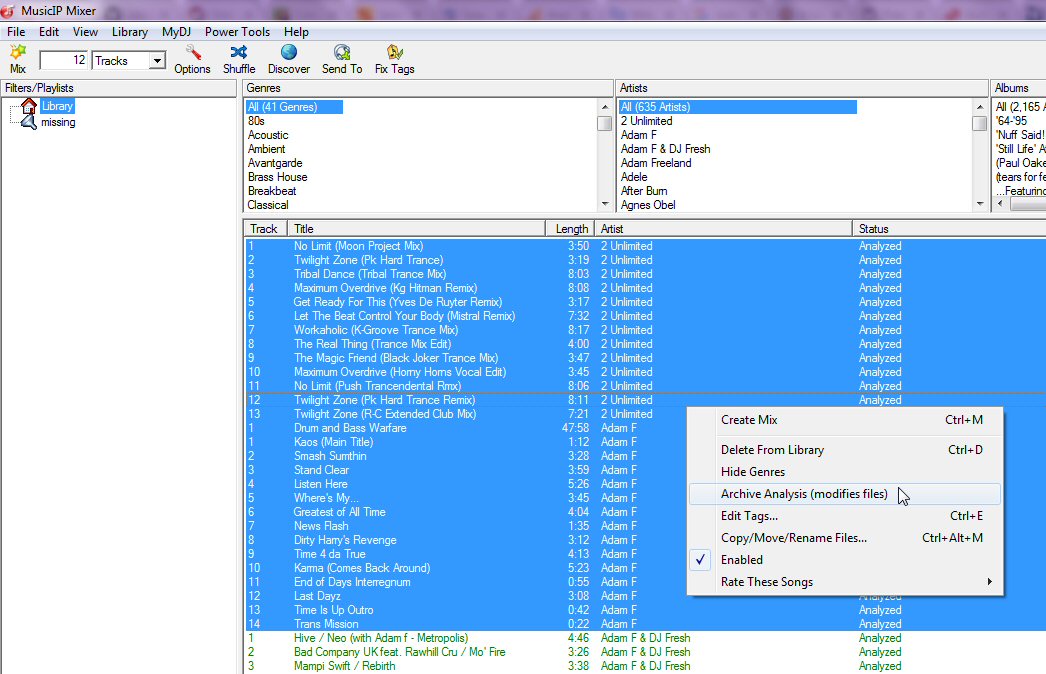
Thoughts on Speeding up MusicIP Analysis
If you have a library of 10k tracks it will be a long slog. With the tweaks above you can analyse one track approximately every 1-2 mins on a multi-core PC.If you have more than one PC available, consider split scanning your music library.
Install MusicIP Mixer on each PC, ensure you have Archive analysis enabled (see above). Then select a portion of your library and select from the Library menu "Start Analysis on Selected Songs"
Obviously select different files on each PC, so you are basically halving the amount of time to scan your music library. Once the fingerprints are saved in the files you can consolidate them to a single location etc.

Additional Helpful Tips
How do I know MusicIP is analysing tracks?
Check Windows Task Manager and look for processes named; mipcore.exe *32 there will be one for each thread.Look at the log.txt file as it will detail each track as it generates the fingerprint.
