MusicIP Mixer - Filters
Here is a guide to creating filters and how to use them.Filters are a powerful function of MusicIP that allow you to logically "cut" sections out of your music library, so maybe you just want a selection of chilled music in the evenings or dance music at the weekends.
By "cutting" your library you can then lockdown your mixing to just those music files when using SugarCube or the offical MusicIP plugin within Logitech Media Server.
How to create Filters
Open the MusicIP GUI and Right Click on the Library Icon in the Filters/Playlists window as shown below, select New Filter...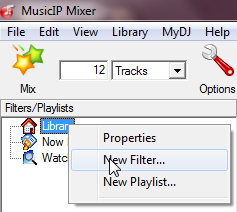
Now the Edit Filter window will open as below, this is where you can set the criteria, in this example we are "cutting" our library to create a subset containing tracks that just have their genre set as XMas.

You can Add Condition to stack additional conditions, such as length of song or a certain artist.
Once completed hit OK and the filter will appear in the main GUI window.
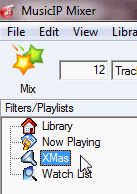
Now if you want to utilise these filters in SugarCube or the offical MusicIP plugin. Just refresh your headless MusicIP (if you use it) and select them from the dropdown menu within the respective plugin.
This is a very basic example, but hopefully will point you in the direction of this powerful facility that isnt obvious to the end user that it exists!
NOTE: Filters are NOT destructive they are just "views" of your music library
The following lists the current filter options, along with any notes specific to each field.
| # Artists on Album | This counts how many different artists are associated with a given album. (Use it to find compilations of music by different artists). |
| # Songs by Artist | This counts how many songs by each artist are in your collection. Use it to filter out your most popular artists. |
| # Songs on Album | This counts how many songs are on each album. |
| Album | The name of the album. If this field is missing, the value is Miscellaneous. |
| Artist | The name of the primary artist. If this field is missing, the value is Various Artists. |
| Bitrate | The bitrate, or average bitrate for vbr files. |
| Composer | The name of the composer, if any. |
| Conductor | The name of the conductor, if any. |
| Date Added | The date this song was added to your MusicIP library. |
| File | The name of the file, including the full path. |
| Filter | This lets you have filters which refer to other filters. You can use this to create more complex relationships of any and all than a normal filter will support (for instance "A and B or C"). If the filter being referenced is deleted, the condition will not have any effect. |
| Genre | The name of the genre. If this field is missing, the value is Miscellaneous. |
| Image | This lets you check if the file has image data embedded in it. |
| Last Modified | The date the file was last modified. |
| Length (seconds) | Duration of the song, in seconds. |
| Lyricist | The name of the lyricist, if any. |
| Lyrics | This lets you check if the file has lyrics embedded in it. |
| Orchestra/Band | The name of the orchestra or band, if any. |
| Rating | A rating, with a value between 1 and 5. Unrated songs will have a value of 0. |
| Security | Windows only This lets you check if the file has DRM (digital rights management). Files which are restricted in use will have this flag set. |
| Size (bytes) | The size of the file in bytes. |
| Status | The current status of each song. Green songs will be either Analyzed or Identified (to be verified). Red songs will be To be analyzed. Black songs will be either Unanalyzable or Unanalyzable (insufficient resources). |
| Stored Analysis | This lets you check if the file has MusicIP data embedded in it. |
| Title | The name of the song. |
| Track | The track index of the song. If there is no track index, the value 0 will be associated with the track. |
| Year | The year associated with the track, if any. If there is no year, the value is 0. |
